Hi,大家好。相信有些强迫症的人,都会纠结一个问题,那就是安装完一个软件之后电脑桌面会有这个打开这个软件的快捷方式,但是这个快捷方式通常在图标左下角都会有一个小箭头,让人看起来很不舒服。那么,如何做到桌面图标小箭头去除?有很多种方法可以解决,下面介绍最简单的两种方法,让我们来看看吧!
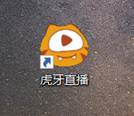
现在我桌面应用是有小箭头的
第一种:
1.使用Win+R命令,打开“运行”窗口
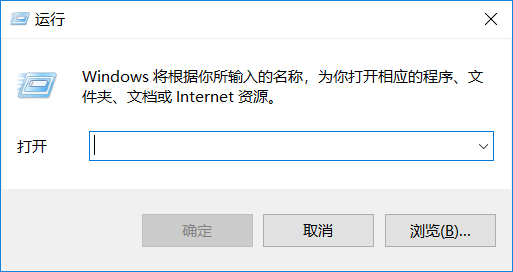
2.在运行框里输入
cmd /k reg delete "HKEY_CLASSES_ROOT\lnkfile" /v IsShortcut /f & taskkill /f /im explorer.exe & start explorer.exe
然后回车,如果一次不行就多试几次,这样,桌面图标的小箭头就没有了
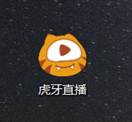
第二种:
1.打开cmd运行框,输入“regedit”打开注册表,如果要是弹出是否的对话框,需要点“是”
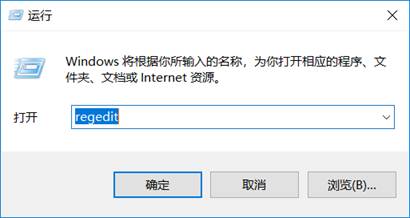
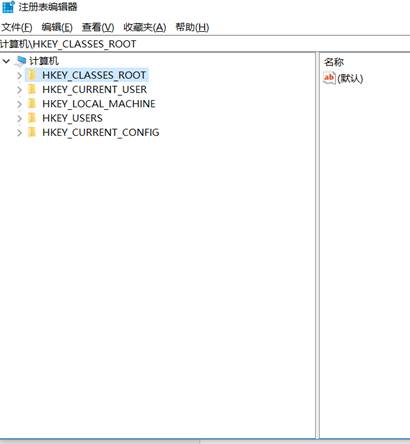
2.找到“HKEY_CLASSES_ROOT”并展开
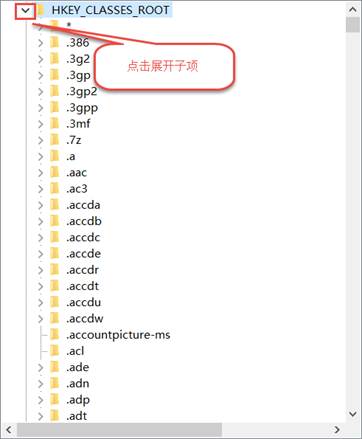
3.在子项里找到“lnkfile”该项点击,在右边ls子项右键删除。
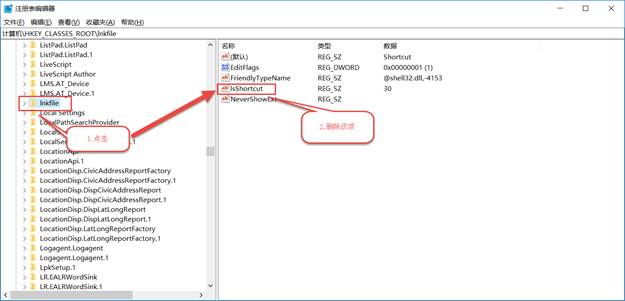
4.继续找到“HKEY_CLASSES_ROOT”下的“piffile”
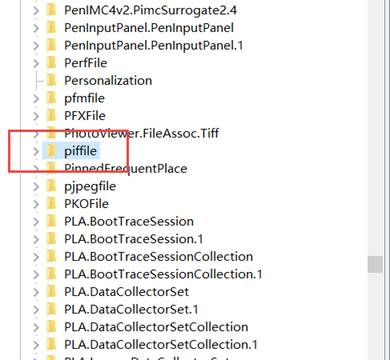
5.同样删除右边的“IsShortcut”
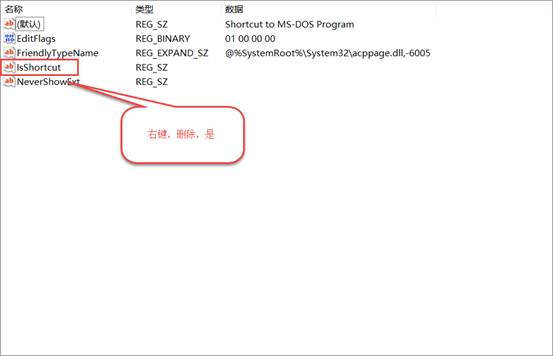
6.删除完成后,关闭注册表,把电脑注销重新登陆,或者重启电脑后查看你的桌面快捷图标,左下角应该没有小箭头了。
你学会了么?
同创双子为企业保驾护航
专注数字化方案建设,推动智慧企业生态圈的升级发展





