1.由于quickbooks是一款英文软件,在中文系统上安装的时候需要先把语言环境更换为美国英语,在控制面板里面找到添加语言选项,如下图:
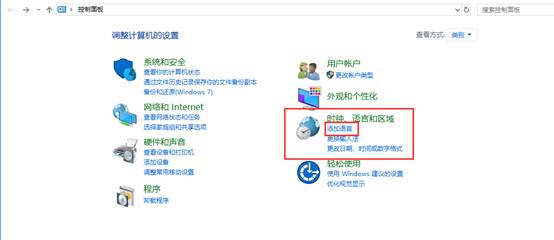
2.选择“添加语言”之后,如图会看到第一个是中文,第二个是英文,排在第一个是默认语言,选中第二个英语点上移,如下图:
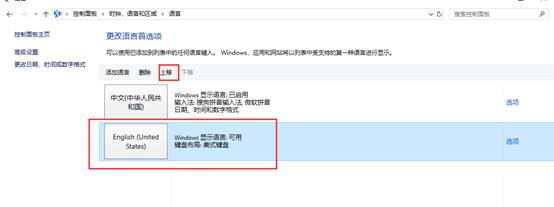
3.点完上移以后,第一个语言就是英语了,如下图:
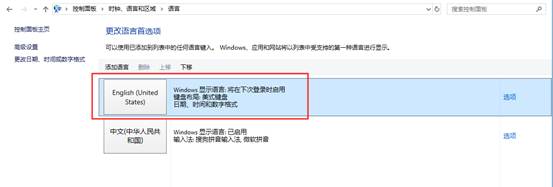
4.语言更改以后需要重启电脑,如下图:
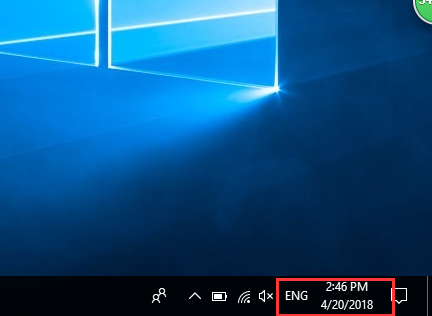
5.如图是QuickBooks的安装包,双击:
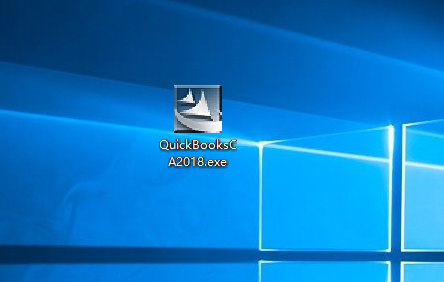
6.双击软件包,一直下一步,如图:
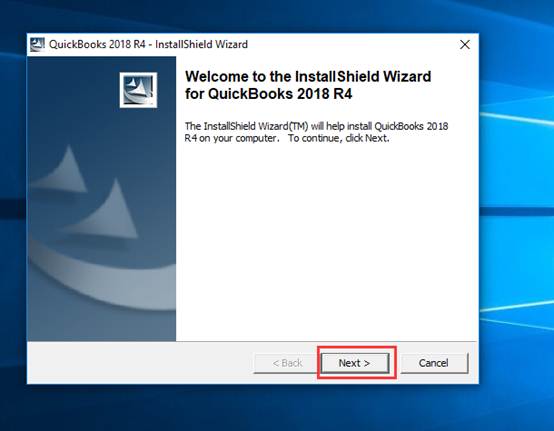
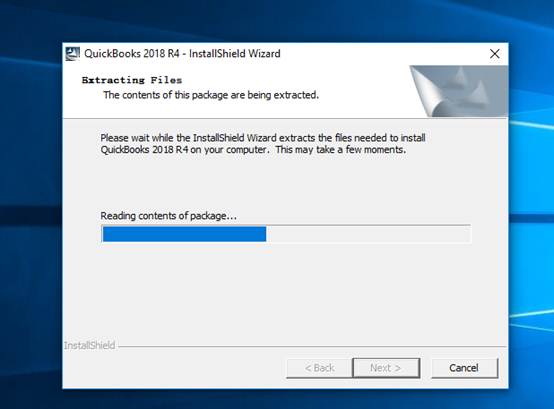
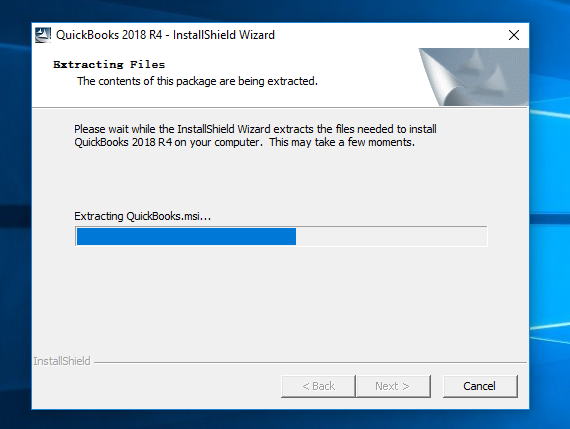
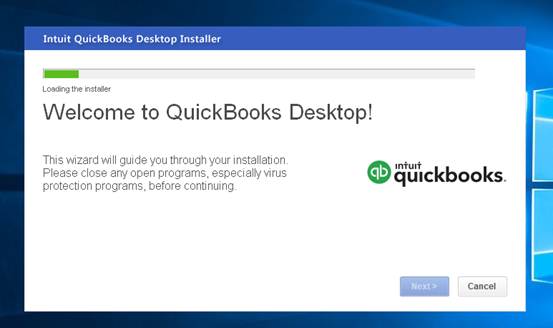
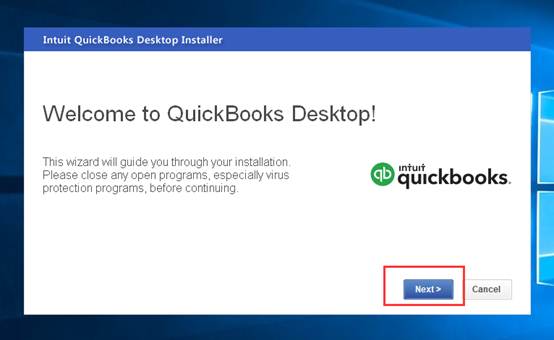
7.如下图,“我同意”那块打勾,然后下一步:
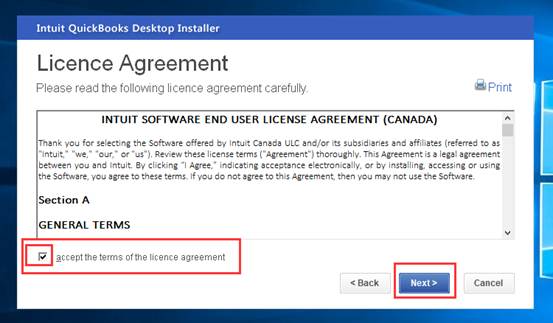
8.如图默认选第一个就可以了,下一步:
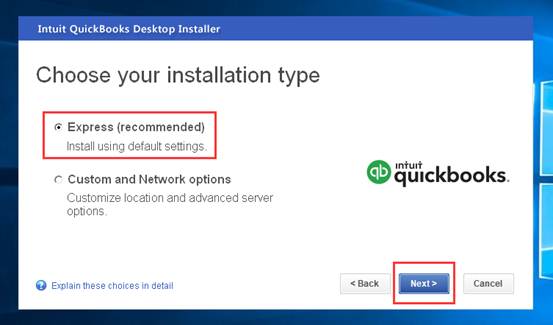
9. 这一步需要断开网络,使用以下序列号:xxxx,使用以下产品代码:xxxxyi,由于这个序列号是需要购买这款软件才会有,所以这个序列号和产品代码是需要和购买软件的客户询问,本人没有购买此软件,所以以下的安装步骤为网上所查找的。
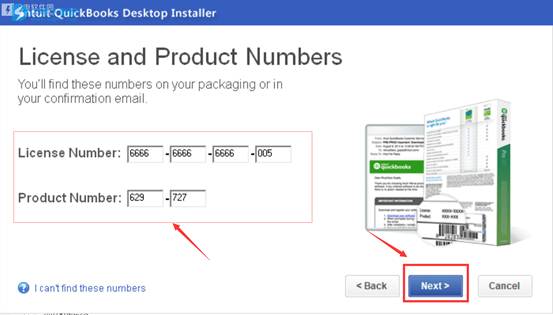
10.默认下一步:
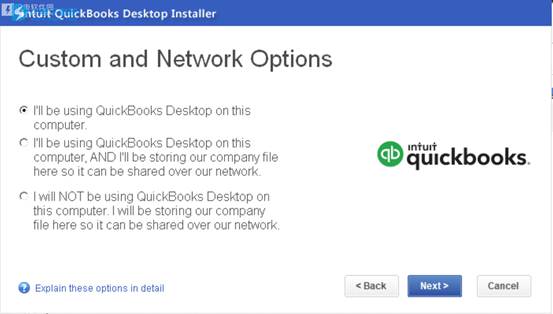
11. 选择好安装目录,下一步:
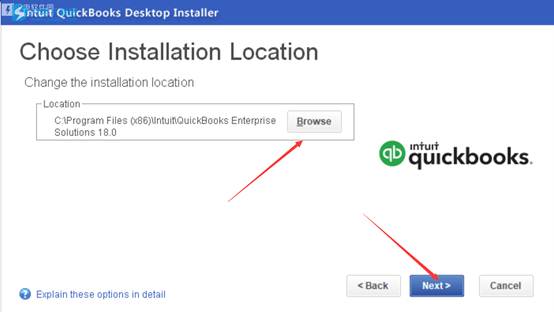
12. 确认安装信息,点install开始安装:
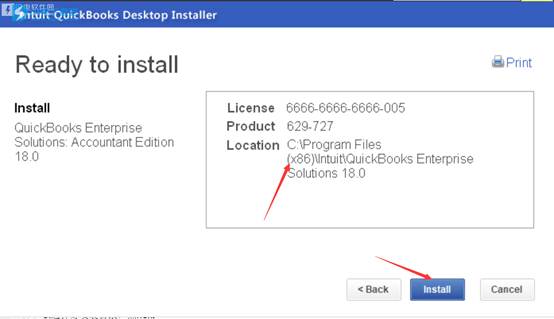
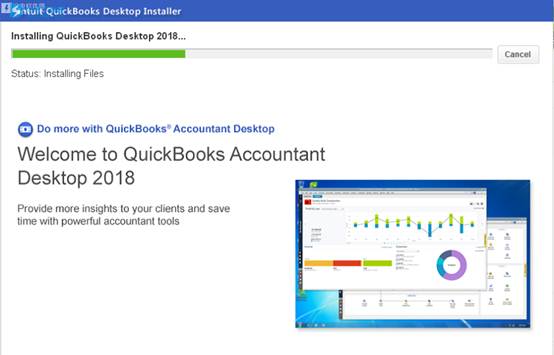
13.安装完成了
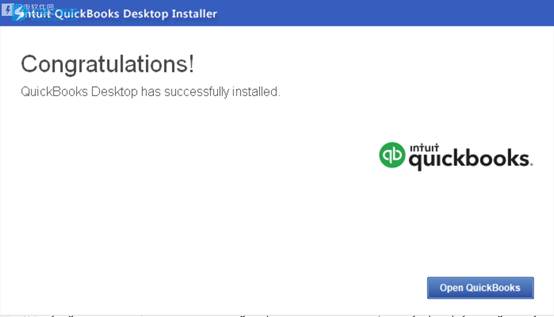
14. 安装完成后,打开快捷方式QuickBooks Enterprise Solutions - Accountant Edition 18.0,会看到一个列出互联网激活选项的激活对话框,点击关闭,如图:
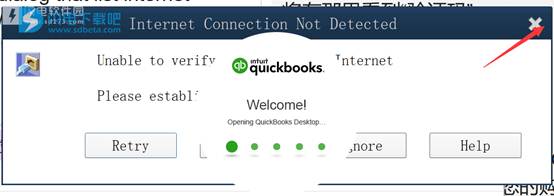
15. 点begin activation:
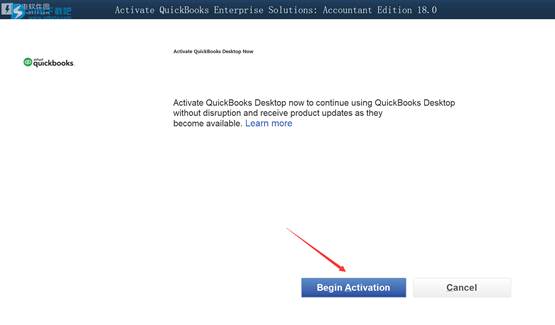
16. 您将在那里看到“验证码”,输入验证码xxxx,点击下一步:
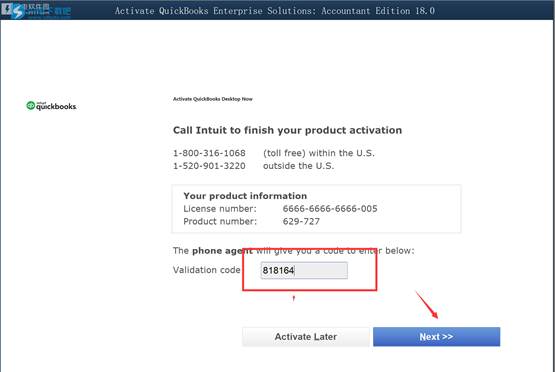
17.完成激活:
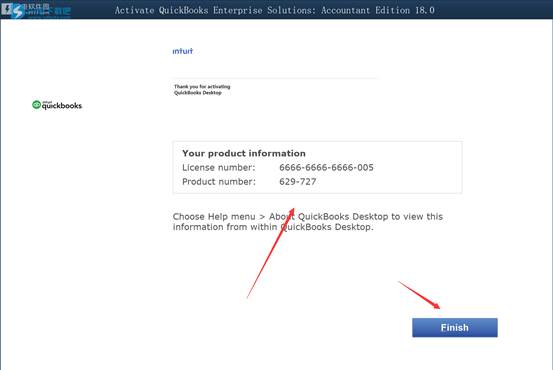
同创双子为企业保驾护航
专注数字化方案建设,推动智慧企业生态圈的升级发展





