随着Win10系统日趋成熟,越来越多的小伙伴们告别了win7和winXP,而选择了win10系统。对于首次接触win10的小伙伴来说,甚至不知道Win10怎么打开磁盘管理器,关于这个问题电脑维修小编已经为大家讲解过了,这里就不再赘述。今天电脑维修小编将为大家讲解一下win10怎么打开或隐藏任务栏图标,不会的小伙伴们注意听讲啦!
win10怎么打开或隐藏任务栏图标?
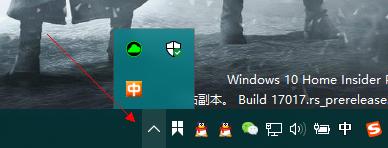 在
在
Win10使用过程中,很多软件会在如上图的任务栏中出现,有些图标是我们想要显示的,有些图标是我们想要隐藏或不需要显示的,这个怎么操作呢,来一起看看吧
方法:在桌面空白处,单击鼠标右键,在弹出的菜单中选择“个性化”
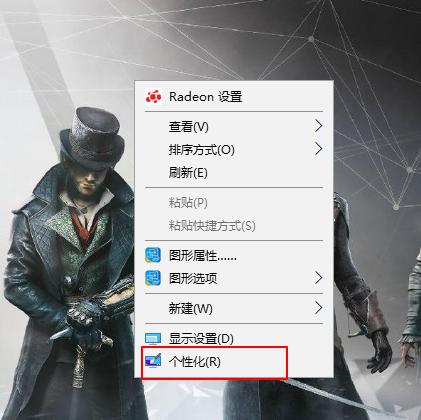
在个性化菜单栏中选择“任务栏”
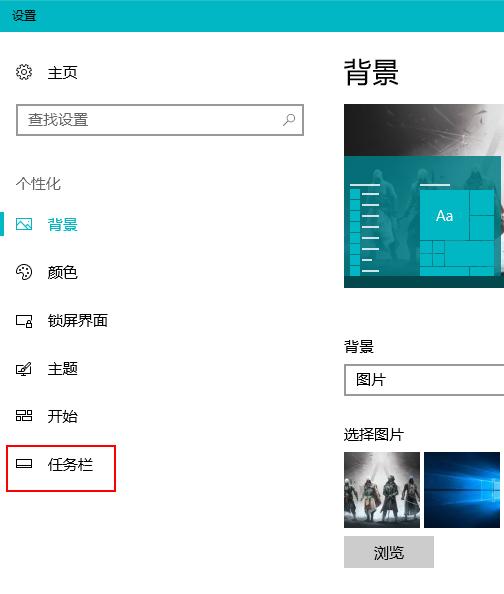
之后再右侧底部找到“通知区域”设置版块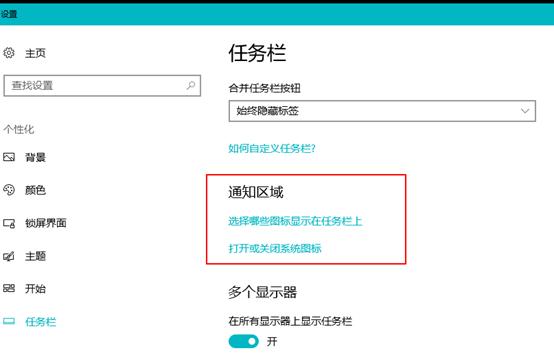
当选择“打开或关闭系统图标”时,可以在任务栏内关闭如下图所示的系统图标
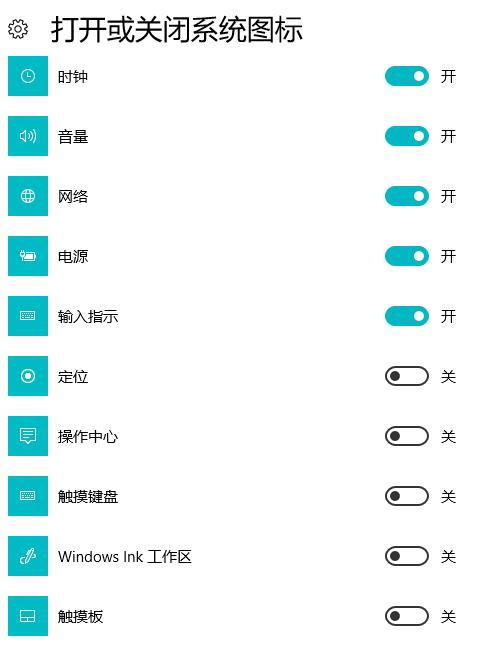
当点击“选择哪些图标显示在任务栏上”的选项时,可以选择隐藏一般安装于您计算机内的软件的通知图标,如QQ,微信,杀毒软件等软件通知的图标。
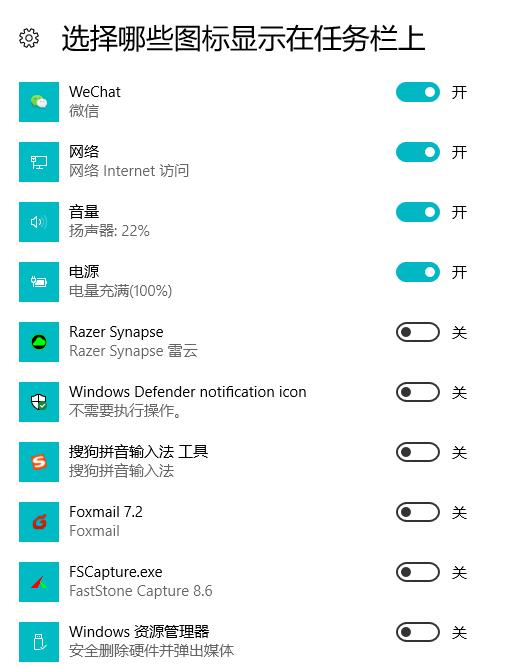
以上就是电脑维修小编为大家带来的win10怎么打开或隐藏任务栏图标,如果你还有其他问题,欢迎咨询我们的工程师小哥哥哦!
同创双子为企业保驾护航
专注数字化方案建设,推动智慧企业生态圈的升级发展





